FireStick is an advanced streaming device with multiple features. This guide will tell you various methods to reset Amazon FireStick without a remote or Wifi.
Generally, you control the FireStick with its accompanying remote. But, its remote may be malfunctioning or you may have lost it.
So, you need to learn other ways to reset the device. You need to reset the FireStick if it is not working properly.
For example, the screen goes black, the device is not charging, or the app opens randomly. Sometimes, you want to pair it with some other TV.
Hence, resetting is necessary to remove all the previous data and restore your device to factory settings.
Fortunately, you can reset this device in a number of ways. All of them will be explained in this article.
1. Reset FireStick Using A Keyboard
Apparently, you cannot connect a keyboard to the FireStick. However, there is a trick to making this connection.
The keyboard will serve as a remote control. Hence, you will be able to reset your FireStick without a remote or Wifi.
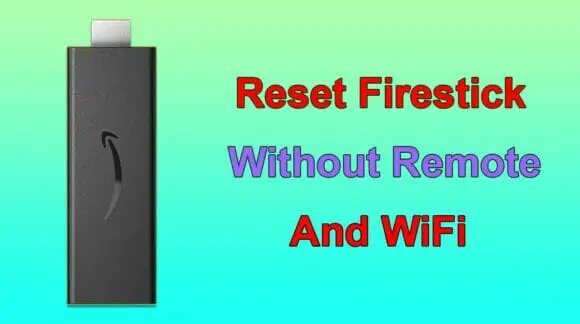
Step 1: Connecting the Keyboard
Purchase a Micro USB to USB adapter, also known as OTG. It has three ports including a standard port, a micro-USB, and a USB port, connected to a cable.
- Plug the power cord provided with the OTG into its USB port.
- Next, plug your FireStick into the second port on the OTG.
- Connect a working keyboard to the third port on the micro-USB adapter or OTG.
- Now, the keyboard is connected to your FireStick and can be used to reset it.
Step 2: Resetting the FireStick
You will use the keyboard navigating keys-up/down and left/right arrow keys- and the ‘Enter’ key to perform the function.
- Press the ‘Home’ button on the keyboard to open the FireStick settings.
- Choose the ‘My Fire TV’ option by pressing the ‘Enter’ key or space bar.
- Scroll down using the down arrow key and click the ‘Reset Factory Defaults’ tab.
- Highlight the ‘Reset’ option and press the ‘Enter’ key.
- The reset process will begin, wait for its completion.
2. Reset FireStick Using A Mouse
You can also reset the FireStick using a mouse. A wired mouse can be connected the same way as you connected a keyboard.
Use the OTG to connect the mouse with your FireStick. Then, follow these steps to reset your device;
- Connect the USB cable of the mouse to the OTG and then insert your FireStick into it.
- The cursor will appear as a big circle on the screen.
- Move the mouse and click the ‘Menu’.
- Go to the ‘Settings’ and scroll down to choose the ‘Reset’ option.
- Within a few minutes, your device will reset to factory settings.
3. Reset FireStick Via Laptop
Another method to reset the FireStick is by using a laptop. This method does not require a remote but needs Wifi connection. Follow these steps to do the process;
- Connect your laptop to a reliable Wifi network. Open the browser and download the ‘Adblink’.
- This is a program that supports Linux code extensions and lets your laptop connect with Android devices.
- Launch the program on your laptop. Take the USB cable provided with your Amazon FireStick.
- Plug one end into the USB port on your laptop and connect the other end to your FireStick. Avoid using a third-party cable.
- As soon as you connect the devices, Adblink will show you the remote option.
- Choose the remote and use its left/right buttons to navigate.
- Open ‘Settings’ on the device and navigate to the ‘My Fire TV Stick’.
- Next, select the ‘Restore Factory Settings’. Wait a few minutes until the process is complete.
4. Reset FireStick Via Mobile App
Amazon FireStick is supported by a mobile app. You can control and reset the FireStick via this app. It works just like a remote.
However, you need a Wifi connection to use this app. The process is as follows;
- Go to Play Store on your mobile device and download the ‘Amazon Fire TV’ app.
- Connect both your mobile and FireStick to the same Wifi network.
- Launch the app on your mobile and complete the setup process by following the on-screen instructions.
- Choose your FireStick from the app and establish the connection. A 4-digit code will appear on the screen.
- Enter your TV code if the app requires and then complete the pairing process.
- Next, click the ‘Settings’ tab in the app, it will lead to a new page. Select your FireStick and then go to the new list of options.
- Choose the ‘Factory Reset’ option and click the ‘Confirm’ button. It will take a few minutes to reset your FireStick.
5. Reset FireStick Using TV Remote
The TV remote can also be used to reset your FireStick. But, your TV must support HMDI-CEC technology.
All TVs do not support this functionality. However, if your TV features CEC, follow these steps to reset the device.
Step 1: Enable CEC on TV
- Press the ‘Home’ button on your TV remote.
- Choose the ‘Settings’ option and then select ‘General’ settings.
- Next, click the ‘External Device Manager’ and choose ‘Anynet/HDMI-CEC’.
- Enable this feature to make the TV remote work with the FireStick.
Step 2: Reset the FireStick
Once, you have enabled the CEC on your TV, connect the FireStick to your TV. Now, use the TV remote to reset the device.
- Turn ON your FireStick first.
- Now, press and hold the ‘Back’ button and the ‘Right Directional’ button at the same time.
- Release the buttons for 10 seconds or until the ‘Reset’ message pops up.
- Confirm the ‘Reset’ and let the process complete.
FAQs
If you have further queries, read the answers to your frequently asked questions below.
Can I connect Firestick to Wifi without a remote?
There are multiple ways to connect Firestick to Wifi if you do not own a remote. For example, you can use the Fire TV app and download it on your phone, it works like a remote. You can also use a TV remote connected by HDMI-CEC. A Firestick can be connected to the internet via Echo or Echo Dot.
Does Amazon Firestick work with a mobile hotspot?
Yes, an Amazon Firestick can work with the mobile hotspot just like it works with the Wifi. However, the streaming speed may be compromised depending on your data speed.
Is Firestick better than Roku?
Firestick is a better choice if you are an Amazon Prime member or own Amazon smart devices. While Roku is better in terms of features. It has more channels, apps, and options than Firestick. But, Roku only works with Alexa and Google.
Also read: Controlling Fire Stick Without Remote
Final Words
So, if your FireStick remote is not working, do not worry. There are multiple hacks you can apply for resetting. Because Amazon FireStick is an advanced and flexible device.
Hence, it allows you to connect multiple devices with it. You can use a keyboard, mouse, laptop, TV remote, and mobile app to perform the reset.
In this guide, I have told you 5 methods to reset your FireStick without a remote or Wifi. Do not forget to tell me which of the methods you liked the most.
