JBL Charge 4 is a portable Bluetooth speaker with a built-in power bank. This smart speaker is waterproof. It is equipped with high bass drivers. Moreover, it can connect with many devices like phones, tablets, PC, projectors, and many more. So, it is an ideal choice for home and outdoor entertainment. JBL Charge 4 has a beautiful design and it is protected by a durable fabric.
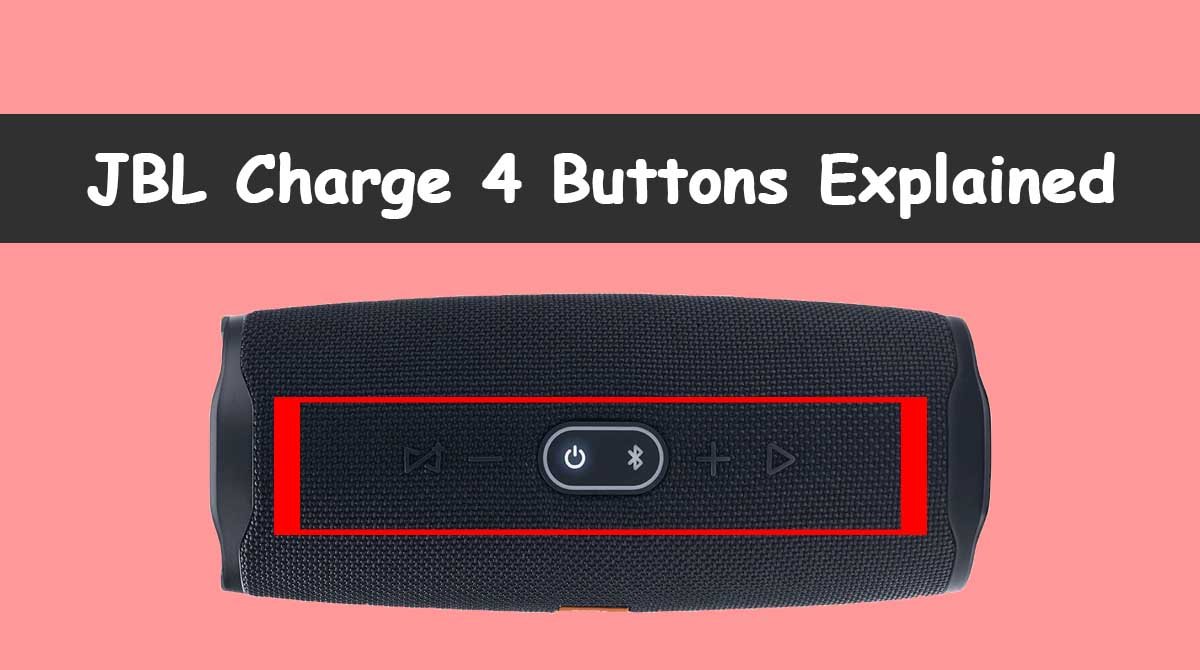
There are six buttons and various lights on JBL Charge 4. All the buttons are present in a row and are in the form of symbols. In this article, we will describe in detail the functions of all the buttons on JBL Charge 4. Additionally, we will also guide you about the purpose of light indicators.
Let us first have a brief overview of the type of buttons. Here is a list of all the basic and combination buttons. The detail of each button is provided in the next section.
Basic Buttons
- Power button
- Volume control button
- Play/pause button
- Connect plus button
- Bluetooth button
1. The Power Button

The power button is used to switch on and off the JBL Charge 4. From the left-hand side, it is the 3rd button on the panel. To turn ON and OFF the JBL Charge 4, you quickly press the power button. When the speaker is ON, the power button glows solid white. While the dark button shows that the speaker is OFF.
2. Volume Control Buttons
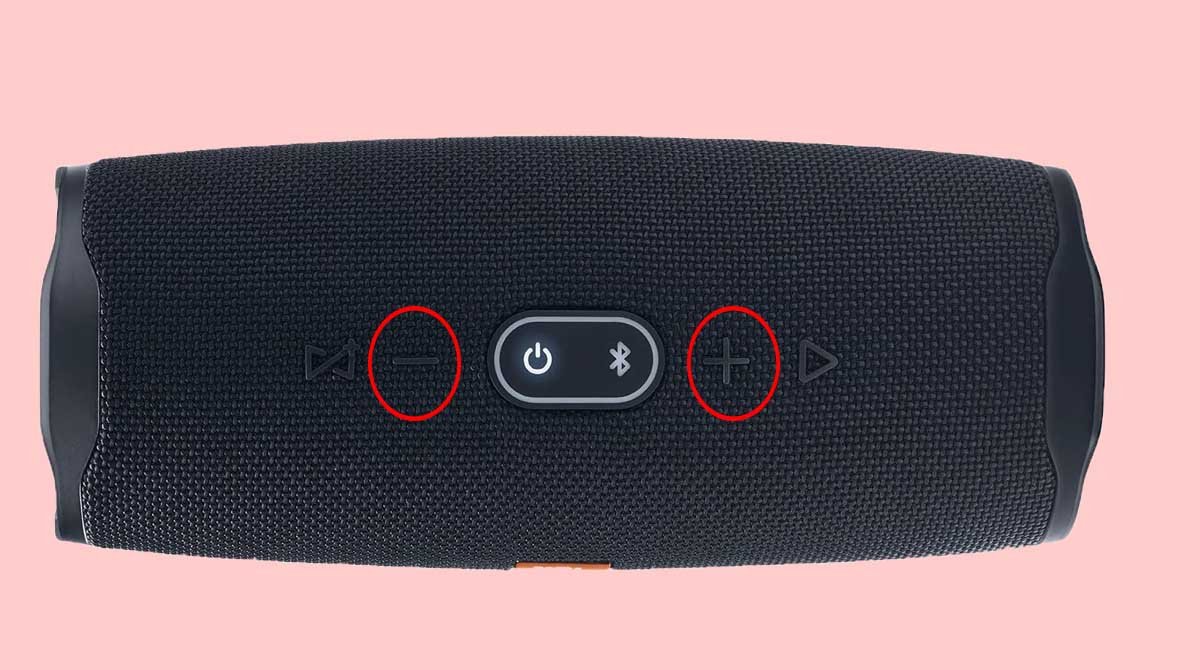
The JBL Charge 4 has simple volume control buttons. They are represented as plus/minus (+, -) signs. The ‘volume down’ button is located next to connect plus button. While the ‘volume up’ button is the second last from the right-hand side. Their function is quite simple. You press the volume down button to decrease the output sound and the volume up button to increase the audio output from JBL Charge 4. The volume on paired Bluetooth devices lowers and hence the speaker output also reduces. These buttons function only when the JBL Charge 4 is paired with some other Bluetooth device.
Please note that volume settings differ across the devices. Because each Bluetooth device saves its individual volume settings. So, you need to readjust the volume setting when you connect to a different device.
3. Play/Pause Button

This button is the first one on the right-hand side. It has the shape of a right-pointing arrow. You simply press the button to pause the audio. To resume or play the audio, press the button again. This button does not perform the ‘mute’ function. When you pause the music, the media playback on paired Bluetooth device is paused. When you again press the button, the music plays right from the point where you stopped it. So, you do not face any music loss.
4. Connect Plus Button
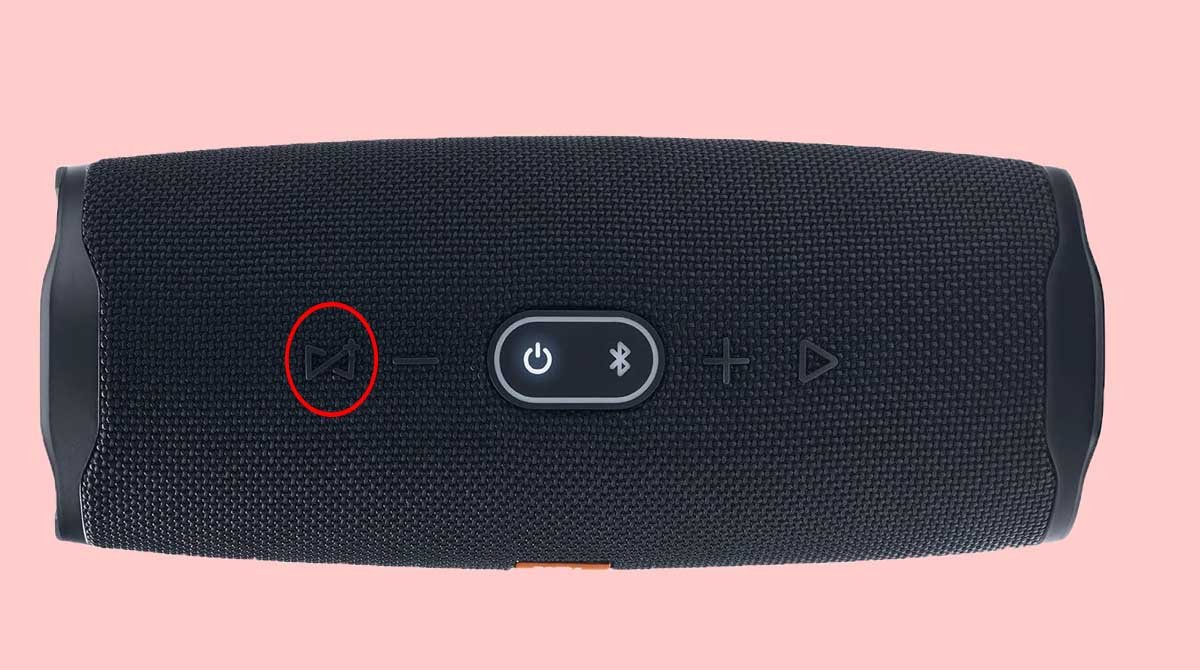
Connect button is located on the top panel of the JBL Charge 4 speaker. It is the first button from the right-hand side. This button performs the function of connection. By pressing this button you can connect JBL Charge 4 to other JBL speakers if they support connect plus option.
So, you can form a home theater setup by connecting different JBL speakers together. When connected through JBL connect plus, all the speakers synchronize with each other. The same audio is played on all the speakers in perfect harmony.
This gives you a setup just like the speakers connected in Amazon multi-room music group. You just need to press the connect plus buttons on all the JBL speakers to make an audio group. When the button glows, it shows a successful connection.
5. Bluetooth Button

The Bluetooth button is present next to the power button. You can recognize it easily as it is shaped like a Bluetooth sign. You can use this button to pair with a Bluetooth device. When you press this button the JBL Charge 4 can be discovered on other devices. So, you can pair it up with your favorite device. The button glows when it is in discovery mode.
Related: How to Replace JBL Charge 4 Battery
Combination Buttons
The JBL Charge 4 has only six buttons mentioned above. However, you can perform more functions by the combination of different buttons.
1. Reset Buttons
JBL Charge 4 does not have a separate button to perform the reset function. However, you can restore the factory setting by pressing two buttons. Press the ‘volume up’ and Bluetooth button simultaneously and hold for a few moments. The restart function begins and the speaker turns off. After a while, you press the power button to turn the speaker on.
Factory reset is recommended to perform when your device does not work properly. For example, the JBL Charge 4 does not charge, does not connect to other speakers, or cannot be discovered by Bluetooth devices. The reset actions delete all the data saved on the device. The speaker no longer remembers the paired Bluetooth devices. So, you have to connect the devices again and have to adjust the volume settings again.
2. Low-Frequency Buttons
The JBL Charge 4 has full bass function and by default, the bass is turned on. The bass adds extra treble and frequency to the sound. To turn the low-frequency mode on, you press the volume down and Bluetooth button simultaneously. Hold them for almost 10 seconds until they start glowing. Release the buttons now and the lights go off. You have activated the low-frequency mode.
Also Read: What to do if JBL Charge 3 or JBL Charge 4 not Charging
Light Gauge on JBL Charge 4
The JBL Charge 4 has five light indicators in a row. They represent battery status. If the battery is fully charged, all the lights glow white. As the battery goes down, the lights turn off one by one. When all the lights turn off except the last, it indicates that battery charging is about to end. When the last light blinks, it indicates a battery level below 20 percent. This is the time, you should connect the charger.
As the battery charging goes up, the lights turn on. When all the lights turn on, it means the battery is about charge fully. When the battery is fully charged, the lights turn off. You should remove the charger at this point. However, as you turn on the speaker, the lights again start glowing. So, it is a simple science to check the battery status through a light gauge.
JBL Charge 4 Ports
On the back bottom of the speaker, there is a port access panel. It is closed by a flip door. When you open the door, you see ports inside. There are three ports; USB-C charging port and USB-A out port, and AUX input. You can connect the charger to the USB-C port. USB-A port is used to charge the phone. You can use the 3.5mm AUX output to make a wired connection.
Related: How to Charge JBL Charge 4
Final Words
So, it’s all about the JBL Charge 4 buttons. It has six basic buttons and five battery indicators. We have explored in detail the purpose and function of each button. We hope that this guide has helped you in understanding the JBL Charge 4 buttons’ functions.
