Are you looking to connect your Vizio soundbar to the TV? You have landed on the right post. This article aims at teaching you the methods to connect your soundbar.
There are multiple ways to connect the Vizio soundbar to a TV. It can be connected both wired and wirelessly.
Generally, smart TVs do not have powerful speakers. Their built-in speakers cannot produce premium-quality and louder sound.
Therefore, you need to attach an external soundbar to your TV. The audio from the Vizio soundbar synchronizes perfectly with the content played on your TV.
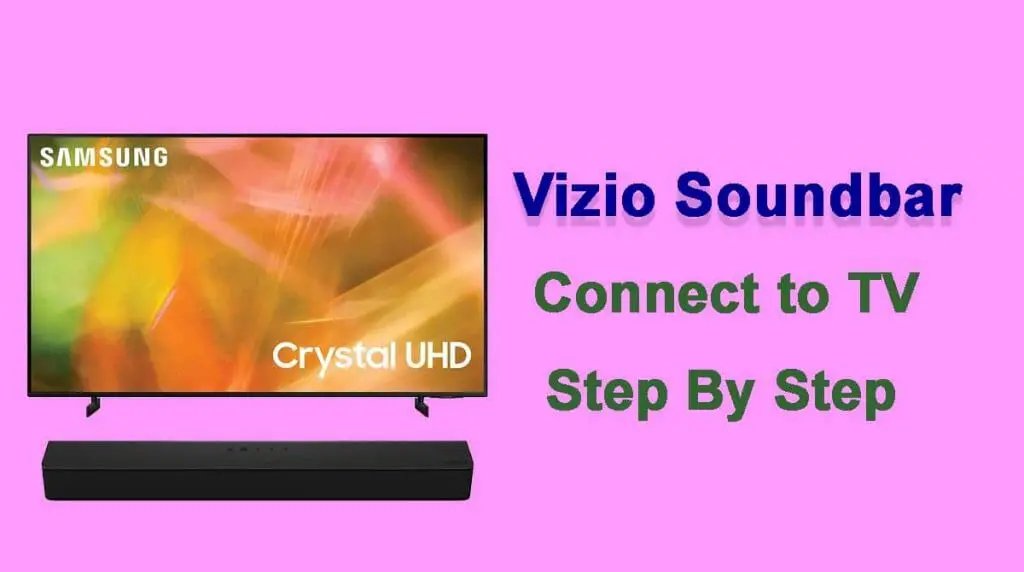
So, you can enjoy a real home theater experience. Let us learn all the ways to connect both devices.
Unpack Your Vizio Soundbar
Open the package of your Vizio soundbar. Remove the soundbar carefully from the box. Most of the Vizio soundbars come with all the accessories.
The purchase box includes wall mounts, cables, screws, and a user manual. Make sure that your package contains all these things.
Now, place your soundbar at the table or mount it on the wall. At this point, you have to decide the right location for your soundbar.
The best option is to place it under your TV horizontally. Also, look for the pathway of cables and wires.
The soundbar should be placed closer to your TV so that the cables may not run throughout the room.
You may be thinking where should a soundbar be placed? Follow this link to read 7 ideas for your soundbar placement.
Connect Your Vizio Soundbar to Your TV
You can connect your Vizio soundbar to your TV in 4 ways. The top method is Bluetooth connection as it pairs seamlessly. But, it works only for smart TVs with a built-in Bluetooth option.
While there are other three methods using different types of cables. So, you can choose any of these methods.
Method 1: Bluetooth
You can connect the Vizio soundbar to your TV via Bluetooth. This method pairs your devices seamlessly. So, let us connect your Vizio soundbar to your TV;
- Connect the power cable of your Vizio soundbar to a working wall power outlet. Now, turn ON your soundbar by pressing the ‘Power’ button on it.
- Find the Bluetooth button and hold it for a few seconds to put your soundbar into pairing mode.
- Now, turn ON your TV and enable Bluetooth from the ‘Settings’ menu.
- The method may vary across different models of TVs. You can consult the user manual or search online.
- Your TV will scan for the nearby Bluetooth devices, click your Vizio soundbar, and then connect.
- Enter the passcode if requires. Make sure to choose the right soundbar. Now, play some media on your TV and the audio should be directed to your soundbar.
Method 2: SPDIF Cable
This method makes a wired connection between your Vizio soundbar and TV. A SPDIF cable is also called a ‘Fiber-Optical’ or ‘Toslink’ cable.
It is used to transmit high resolutions audio. So, it makes a perfect connection between both devices. Follow these steps to connect them successfully;
- Remove the SPDIF cable from its packaging and then remove the protective gear from both ends.
- Find the ‘Optical’ port at the back of your soundbar and TV. Connect one end of the SPDIF cable to your TV and plug the other end into the soundbar.
- Now, connect your soundbar to a power source and turn it ON. Next, turn ON your TV.
- Press the ‘Input’ button on your TV remote. This will show you various input options, choose the right connection type; Toslink, Optical, or SPDIF.
Method 3: RCA Cable
An RCA cable is also used to make the wired connection. It carries analog audio signals from your TV to the soundbar. It comes in red and white or other colors.
The connection method is as follows;
- The one end of the RCA cable is divided into two parts; one red and the other white.
- Locate the ‘Audio Out’ port on the back of your TV. It also has two polls; one is red and the other is white.
- Your task is to connect the red cable to the red poll and the white cable to the white poll on your TV.
- Connect the other end of the RCA cable to the ‘Audio In’ or ‘AUX’ port on your Vizio soundbar.
- Select the connection type on your TV by pressing the ‘Input’ key on your TV remote. You need to choose ‘AUX’ from the list of options.
- Press the ‘menu’ button on your TV remote, choose ‘Audio Settings’.
- Find the ‘Analog Audio Out’ option. It can be set either as ‘Fixed’ or ‘Variable’. If you choose the ‘Variable’ feature, you can change the soundbar volume through your TV.
- Adjusting the volume on your TV will also change the volume level on the soundbar.
- However, if you enable the ‘Fixed’ option, you will have to change the TV and soundbar volume separately.
Method 4: HDMI Cable
This cable is very popular to make a reliable connection. HDMI cables can transmit all types of audio/video signals. So, it is preferred to deliver high-resolution audio of the best quality.
The HDMI Arc cable usually comes with your Vizio soundbar. You can connect both devices by the following method;
- Locate the HDMI Out Arc port on your soundbar and plug the cable into it. Connect the other end of the HDMI cable with your TV.
- Turn ON both your Vizio soundbar and TV. Choose the connection type on your TV using the remote, select HDMI to make the connection successful.
- Play a media file on your TV and sound should come through the soundbar.
Setup Your Vizio Soundbar
So, you have successfully connected your soundbar to the TV. Now, it’s time to set it up properly.
No matter what cable you use to make this connection, you have to follow the same setup process as a final step.
- Click the menu button on your Vizio soundbar remote. The soundbar options will appear on the TV screen, choose ‘Audio’.
- Navigate through the options using the arrow keys on the remote. Select the ‘TV Speakers’ option, toggle to turn them OFF.
- This is necessary to direct sound smoothly to the Vizio soundbar and to avoid interference from TV speakers.
- From the Audio menu, find the ‘Digital Audio Out’ settings. Change it to ‘Bitstream’ or ‘Dolby Digital’.
Final Words
We hope, this guide helped you a lot. We told you 4 methods to connect your soundbar and TV.
You can choose either one depending on your convenience and the availability of the cables. This article also tells you the final setup method.
If you follow this guide accurately, you can successfully connect your Vizio soundbar to any model of your TV.
