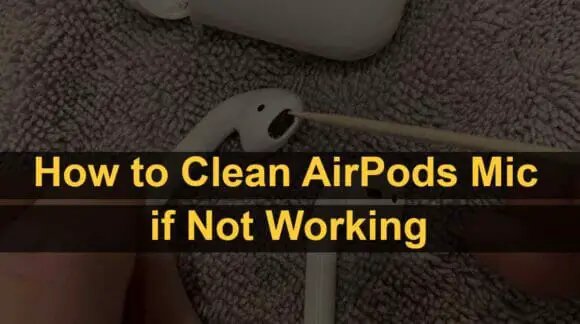This article will tell you how to clean the AirPods microphone if it stops working. The microphone stops working for a number of reasons.
One of them is the dirt trapped inside microphones. It blocks the sound passageways and your AirPods stops working completely.
So, you need to clean the device properly. In this guide, we will also tell you some other troubleshooting methods to fix your AirPods microphone if it is not working.
Steps to Clean the AirPod Microphone
The microphone is located at the end of the AirPods stem. You can use certain things to clean the microphones.
The most commonly used objects are cotton swabs, cotton pads, microfiber cloth, etc.
Step 1:
- Take a microfiber cloth or cotton ball and clean the exterior surface of the AirPods gently.
- This will wipe out the excess oil and unseen dust particles.
Step 2:
- Now, take a Q-tip and move it gently over the microphone grill.
- Use the cotton swab to clean the earwax from the earpiece.
- Also, clean all the openings on your AirPods. Use a fresh cotton swab for each part.
Step 3:
- Now, you have to carefully remove the dried-out earwax. This is the major cause your AirPods stopped working.
- Take a wooden toothpick and insert it inside the earpiece. Gently scrape the trapped debris.
- Do not push too hard and avoid touching the mesh screen.
- If the earwax is hard to clean, you can use a screen-safe cleaner.
- Use only a small amount of the cleaner just to wet the cotton swab. The liquid should not drip from the cotton swab.
Step 4:
- Now, it’s time to clean the ear tips, remove them carefully from the earbuds.
- Wash them with warm (not hot) water. Thoroughly, clean the wet ear tips with a cotton swab.
- If still, you notice dry earwax, soak the ear tips in the water for a few minutes. This will help clean all the residue.
- Dry the earbuds using cotton pads or a clean cloth. Make sure to allow them to dry out completely before putting them back on the earbuds.

How to Clean the AirPods Case
All versions of AirPods including AirPods Pro and Max come with a charging plus storage case. In addition to cleaning the AirPods microphone, it is also necessary to clean the case.
Because if the case traps dirt, the charging is stopped. Moreover, dirt from the case can also transfer to your AirPods microphone. The cleaning method is as follows;
- Take a cotton cloth or microfiber cloth. Gently clean the exterior surfaces of the case to remove any excess oil, dirt, or grime.
- Now, using a cotton swab, clean the inner and outer corners and edges of the case.
- Next, you need to clean the ports and holes. Cotton swabs can be used to remove the debris from the charging port and other holes.
- If the debris is hard or stuck inside, use a toothpick. But, avoid putting too much pressure and inserting it deep into the holes. Clean everything gently and carefully.
Use AirPods Cleaning Kit
You can clean your AirPods microphone using simple tools. For example, cotton swabs, Q-tips, toothpicks, and microfiber cloths are good options.
However, some third-party cleaning tools are also available in the market. All of them are not reliable and safe to use. Generally, Apple does not recommend using third-party tools.
Nevertheless, Hagibis Cleaning Pen is a safe product. It is a multifunctional kit that can be used to clean your AirPods as well as iPhone and other electronic accessories.
AirPods Cleaning Precautions
AirPods are delicate devices. So, while cleaning them, you should take some precautionary measures. Otherwise, you may harm your device.
Here are some important rules to follow to clean the AirPods microphone if stops working.
- Avoid using metal objects for cleaning purposes. Because the AirPods are made of fine plastic and metal can put scratches on them.
- Moreover, it can damage the screen inside the earpieces.
- Do not use any liquid to clean the AirPods. Because the AirPods are not waterproof.
- However, you can use certain cleaning agents in little quantities as mentioned above.
- You should not use detergents or soaps as they can damage your device permanently.
- Do not apply too much pressure on your AirPods. Follow each step carefully and properly.
- Do not open your AirPods and avoid taking things apart.
- Avoid using wipes, paper towels, washcloths, and other absorbents as they can damage your device.
Also read: Fix the Right AirPod not Working
AirPods Microphone Not Working: Further Troubleshooting Tips
It is necessary to clean the AirPods microphone if it stops working. However, sometimes this does not help.
Because your AirPods have some other problem that needs to be resolved. So, we will suggest to you some other useful tips make your microphone work.
1. Charge the AirPods
A simple and easy trick can fix the issue sometimes. For example, maybe your AirPods are not fully charged that’s why the mic stopped working.
So, check the battery level of the charging case. Connect the charger and let the AirPods charge for 15-30 minutes.
Moreover, make sure the charging cable, adapter, and the wall power outlet are working well. If anything is faulty, your device will not charge properly.
2. Check the AirPods Microphone Settings
Sometimes, one of the AirPods stops working. For example, the right one gives sound but the left one is quiet.
This can be caused by some wrong settings. You can check the settings by the following method;
- Connect your AirPods to your iPhone and put them into your ears.
- Now, go to ‘Settings’ on the iPhone.
- Click the ‘Bluetooth’ tab and then choose the ‘Under My Devices’ option.
- Click your ‘AirPods’ from the list and tap the ‘Info’ icon.
- Next, select ‘Microphone’ and enable the ‘Automatically Switch AirPods’ option.
3. Reconnect Your Devices
Reconnecting and restarting the devices is also an effective method to fix the microphone not working issue.
First, restart your iPhone, Mac, or another device to which your AirPods are connected. Then, reconnect them to your desired device. The process is as follows;
- Put both AirPods into the charging case and close the lid.
- After a few seconds, take the AirPods out of the case.
- Put them in your ears to reconnect to your iPhone.
- Hopefully, this will fix the issue.
4. Reset the AirPods
AirPods microphone not working issue can also be resolved by resetting the device. The reset process is as follows;
- Place both AirPods in the charging case and close the lid.
- After 30 seconds, open the charging case.
- Do not take out the AirPods but leave them inside the charging case.
- Now, open ‘Settings’ on your iPhone and navigate to the ‘Bluetooth’ option.
- Click the ‘info’ icon appearing next to your AirPods.
- Click the ‘Forget This Device’ tab and confirm the ‘Forget Device’ function.
- Now, press and hold the setup button on the back of the AirPods charging case. Meanwhile, your AirPods should be inside the case.
- Release the button when the status light indicator flashes amber and then white.
- Next, move the charging case closer to your iPhone. On the screen, a notification will appear saying “Not Your AirPods”.
- Click the ‘Connect’ button and follow the on-screen instructions to complete the process.
- Finally, tap the ‘Done’ button when your AirPods are reconnected to your iPhone.
5. Update the AirPods Firmware
The AirPods microphone can stop working if the firmware is outdated. The system catches bugs that interfere with the normal functioning of your device. So, check for the firmware update;
- Open the ‘Settings’ on your iPhone and go to ‘General’ settings.
- Click the ‘About’ tab and then the ‘AirPods’.
Check the ‘Firmware Version’ and install the latest update if available. - Make sure your AirPods are connected to your iPhone which should have an active internet connection.
- It will take almost 30 minutes to complete the update process.
- Similarly, you should check for the latest firmware version of your iPhone.
- It is available in the settings. Download the firmware update and check the microphone again.
You may also like: Fixing the AirPods Case not Charging to 100
Video Guide to Clean AirPods Microphone
Final Words
We hope you have liked our guide. Be sure to follow all the instructions properly to get the best results. Please do not use any sharp tools and metal objects to clean your AirPods.
Perform the process gently and carefully. Furthermore, try the other troubleshooting tricks suggested by this article.
Sometimes, the issue cannot be solved by mere cleaning. So, you need to apply other solutions. If nothing works, you must contact Apple support.
Our article is a complete guide on how to clean the AirPods microphone if it stops working. Stay connected with us to read more informative articles.