In this guide, you will learn some easy methods to connect your drone to a controller. Connecting the drone to the controller is required for operating the drone.
Some drones come only with a controller and do not support a mobile app. While others can be operated by an app.
Despite the app, still you need to connect your drone to the controller for convenient control. There are many different models of drones in the market.
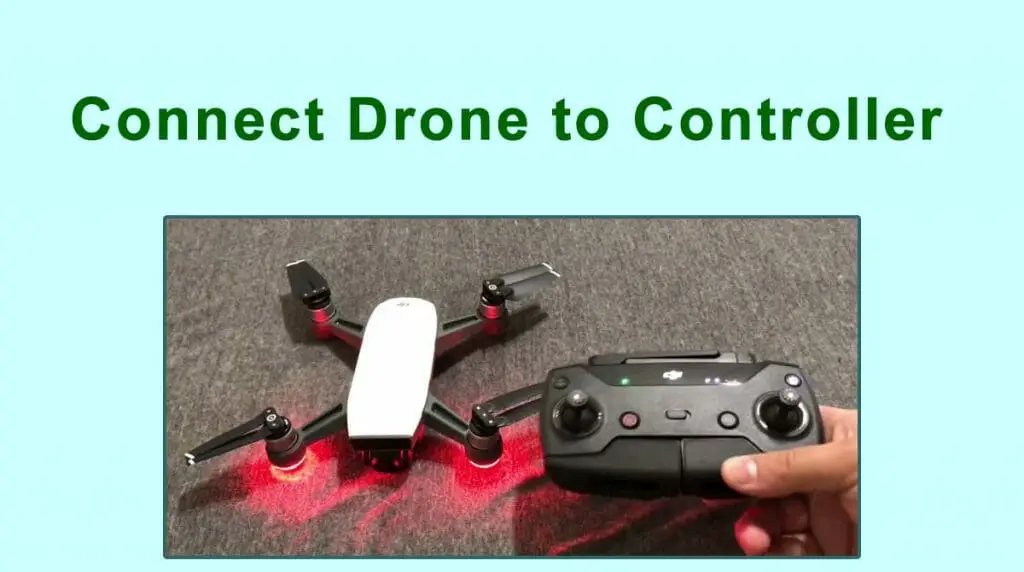
However, the connection method is common. It is easy and simple. So, let us learn.
Connecting Drone to Controller, Steps to Follow
You can connect the drone to the controller in two ways. One is through a mobile app and the other way is directly connecting both devices.
It depends on the type of your drone whether it is compatible with a mobile app or not. Both methods are explained here.
Method 1: Mobile App
- Look in the user manual and in your phone, download the particular app for your drone. Complete the setup process by following the on-screen prompts.
- Power ON your remote controller and then the drone. The remote controller will start glowing red and the drone will blink yellow.
- Now, launch the app and click the ‘Enter the device’ option.
- Next, tap on ‘Enter camera view’. An icon for remote control will show on your phone screen.
- Choose ‘linking remote controller’ and then click the ‘Okay’ button.
- You will hear a beep sound from the remote controller informing that it is ready to pair.
- Now, press and hold the ‘Link’ button on the drone. Release it after 3 seconds or when you hear a beep sound.
- The LED indicator both on the drone and remote controller should glow solid green.
- Click the ‘Okay’ button on your phone screen. The connection is successful, fly your drone to confirm.
Method 2: Direct Connection
- Power ON your drone and press its ‘Function’ or ‘Link’ button for 3 seconds. Release the button when you hear a beep sound from the drone and its front LED blink red.
- Now, grab your remote controller. Press the Pause+ Function+ Customizable buttons at the same time.
- Hold all three buttons for some seconds and release when the controller gives a beep sound.
- Both devices will start linking. The beep sound will stop and LED will turn solid green once the connection is successful.
Drone Remote Controller Functions
A drone remote controller has specific terminology to work. Let us understand the four basic functions of the drone controller;
Roll: This function allows you to roll your drone in the air.
Pitch: When the drone is tilted forward or backward.
Yaw: This lets you rotate the drone either clockwise or anticlockwise. Using this function, you can create patterns in the atmosphere.
Throttle: Controls the speed of your drone. You can move it faster or slower by limiting the amount of electricity.
How to Operate A Drone Controller
You need to get used to the various functions of your drone controller. It requires a little experience to operate the drone skillfully.
It has the following operational parts and control functions;
Right Stick: This stick is used to control the pitch and roll of your drone. It allows you to move the drone left/right and back/forth.
Left Stick: This stick is used to control the yaw, elevation, and rotation of your drone.
Trim Buttons: These buttons are used to balance your drone. It helps you trim the drone when it is flying in the wrong direction
Related: Ways to Connect Drone To WiFi
Final Words
There may be some other buttons on your drone remote controller. You can see further details in the user guide. We hope you liked our guide.
In this article, you learned two ways to connect your drone to its controller. Stay connected with us to learn more about the latest technical gadgets.
