This article intends to fix your smartphone that is posing the issue, ‘incoming calls are not showing on the screen but the phone is ringing.’
Basically, this issue is caused by some wrong settings. Moreover, bugs, junk files, and other temporary software glitches can also create problems.
This guide will tell you some very useful tricks to fix your phone that is not showing incoming calls.
No matter whatever smartphone you own, these solutions work for all brands.
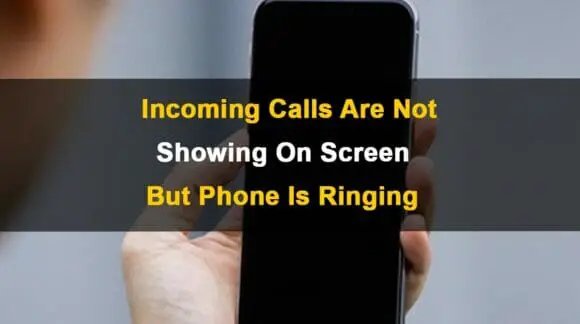
1. Restart Your Phone
One of the easiest and best methods to solve software-related problems is to restart your phone. This method varies across different brands.
Normally, the user knows the restart method. If you do not know, simply shut down your phone completely and then turn it ON after 30 seconds.
Another common method is to long-press the ‘Power’ button of your phone until the screen goes OFF. However, you can find the exact process in the user manual or online.
2. Deactivate the “Do Not Disturb” feature.
If the DND mode is activated then your phone cannot show incoming calls on the screen. Because it blocks all types of notifications. You can check it by the following method;
- Open the ‘Settings’ app on your phone and then select the ‘Sound’ tab.
- Scroll to find the ‘Do Not Disturb’ feature. Disable it by toggling the button.
- Alternately, you can leave it active and turn OFF it for calls only. Find the ‘Calls’ option and enable “Allow Calls in DND Mode”.
- After changing this setting, check whether your phone screen displays incoming calls or not.
3. Activate Call Notifications
By default, call notifications are enabled on your Android phone. However, sometimes it is disabled unknowingly or due to a system update.
Therefore, your phone is ringing but not showing calls. You can enable the call notification by following these steps;
- On your phone, go to ‘Settings’ and then choose ‘Apps & Notifications’.
- Choose the default or pre-installed applications on your phone.
- Open the application and turn ON ‘Show Notifications’.
- Some Android phones have another option. Go to ‘Phone’ in the settings and navigate to the ‘Incoming Calls’ option.
- Choose ‘Behavior’ and change it to ‘Make Sound’ plus ‘Pop Up’ on screen.
4. Allow App Access
Maybe some permissions are blocked for certain apps. So, the application cannot work properly.
Allowing access can solve the issue of phone ringing but not showing incoming calls. The process is as follows;
- Go to ‘Settings’ and then choose ‘Apps & Notifications’.
- Select the ‘Advanced’ option at the bottom of the screen. Click ‘Special App Access’.
- Tap the ‘Display over the apps’ option and navigate to the ‘Phone’ option.
- Turn ON the ‘Display over the apps’ feature.
In this way, you can allow access. Hopefully, incoming calls are showing on the screen now. However, if the issue still persists, try the next solution.
5. Update Your Phone
If you have not updated your phone to the latest software version, do it now. Because the older firmware may be causing the issue.
The latest software version comes with bug fixes. Follow the steps given below to update your phone;
- Connect your phone to a strong and reliable network connection.
- Go to ‘Settings’ on your phone. Choose ‘System Update’.
- Install, if any update is available.
6. Clear App Cache and Data
If you use an application frequently, it stores cache and data. This can cause a number of issues including incoming calls are not showing.
Clearing the cache does not affect the data and settings of the app. Because they are temporary junk files that are not essential.
However, if you clear the data of any application, it can delete some important information such as login details and call logs.
It is recommended to clear the cache first. If it does not help then clear the data.
- Select ‘Apps & Notifications’ from the ‘Settings’ app.
- Find the ‘Phone’ or ‘Call’ app, choose ‘Storage & Cache’.
- You will see different options here. Tap the ‘Clear Cache’ button and restart your device.
- If you want to clear the data, follow the same steps and choose the ‘Clear data’ option.
7. Reset App Preferences
This function restores settings to factory default. So, if the issue is caused by some wrong settings, it will be solved. This method does not delete any data.
However, you will need to customize your preferred settings afterward.
- Open ‘Settings’ on your phone and then tap ‘Apps & Notifications’.
- On some phones, this option is available under the ‘More Settings’ tab.
- Select ‘All Applications’, here you will find the ‘Reset App Preferences’ option.
- Tap the ‘Reset’ button to confirm the process and proceed further.
This trick is not only helpful in solving the issue of incoming calls but is also effective for other software-related problems.
8. Install Google Phone App
If nothing helps, install the “Phone by Google” application on your phone. It will solve the issue if incoming calls are not showing but the phone is ringing.
Download this app and make it the default application for calls. It will permanently solve the problem of the screen not showing incoming calls but the phone is ringing.
This app also gives many other features such as warning about spam, showing caller’s name, and also screens unknown calls.
Related: Fix Motorola Phone Not Receiving Texts
Final Words
We hope, you liked our effort. We have included all the essential solutions to solve your problem. One of them or a combination of tricks promises to fix your phone.
Because the issue is software-related and has nothing to do with the hardware. If the troubleshooting steps cannot help, the last option is to install the ‘Phone by Google’ app.
Tell us in the comment section which of the solutions fixed your issue of incoming calls are not showing on the screen but the phone is ringing.
