This guide intends to fix your Oculus Quest 2 that is not charging. Quest 2 has been released recently and is an updated version.
This headset gives you an improved gaming experience. Because it has a better display and impressive technology. It also offers an immense video game library.
This device comes with rechargeable batteries. However, some users report that their Oculus Quest 2 troubles while charging.
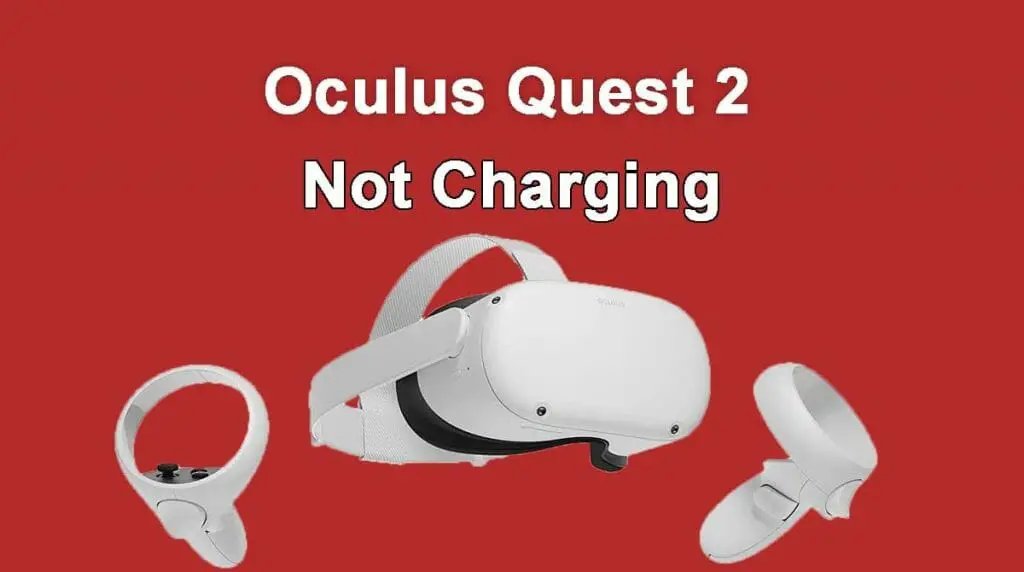
This issue is created for a number of reasons. So, we will discuss all the causes and their solutions here.
1. Check the Charging Status
First of all, you need to figure out whether your Quest 2 is charging or not. This can be confirmed by observing the charging indicator.
When the battery is below 10%, the light indicator glows red. When you connect the charger, it turns orange. The light turns green when your headset is fully charged.
You can also check the battery status through the VR Home menu on the display. Moreover, the Oculus smartphone app also indicates a charging percentage.
So, connect the charger firmly, the indicator should be orange. The device takes almost 2.5 hours to charge fully.
After connecting the charger, wait for some minutes unless it takes up the charge.
2. Use the Original Charger
The company always recommends using the original charger for your headset. Although you can charge it through a USB-C charging dock yet the one provided by the company is the best.
Because it is specially designed for your Quest 2 headset and eliminates charging issues.
Using a genuine charger is the immediate trick to solve the issue. Even if you are using a genuine charger, make sure it is in good condition.
The charger should be plugged firmly into the adapter. In addition, the cable should be healthy without any signs of damage.
3. Cool Down the Battery
The battery fails to charge if it is overheated. It happens when you use the headset for prolonged hours, it does not get proper ventilation or the temperature is too hot.
It is not necessary that the headset is warm if the battery is internally overheated. But, you should turn OFF your Quest 2 to let it cool down.
Press the ‘Power’ button for 10 seconds until the device turns OFF fully. Leave it for about 30 to 60 minutes. After that, turn the device ON and connect the charger.
4. Check the Charging Accessories
One reason for not charging issue is that the charging accessories are faulty. Either the cable or the adapter has got some fault.
So, you need to carefully observe these tools. The cable usually bends and breaks from the inside. While the connector may also be broken.
Similarly, the port on the adapter may be broken and cannot fit the connector properly. Another possibility is that the connector port on your headset is defective.
If the charging cable fits loosely, the port has a defect in it. One of the best ways to confirm this is by using these tools to charge another device.
If they fail to work with the other device also, you need to replace them. So, change the charging tool that you find damaged.
5. Change the Power Source
Sometimes, a straightforward solution for the charging problem is changing the power outlet.
You may not notice but the power source is not working or cannot deliver enough voltage. So, plug in the charger of your Quest 2 into another power outlet.
Try connecting different electronic equipment to the same power outlet to check its performance.
If you are charging through a computer, make sure it is turned ON and not in sleep mode.
Moreover, connect to all the different ports on your computer, maybe one of them is not working. Alternately, you can charge your headset through a charging bank.
So, by switching between different power sources, you can diagnose the real problem.
6. Clean the Charging Ports
Dirty charging ports and tools is one of the common reasons for charging problems. Generally, the user does not bother to clean their device.
Resultantly, the charging ports accumulate too much dust that assumes the form of solid debris. This blocks the charging port partially or completely.
The connector cannot fit properly and the headset does not receive current. Thus, you need to clean the charging port on the headset and the connector on the adapter.
Use a soft-bristled toothbrush and move it gently in the ports. Sticky tack is also a good option to remove the loosened dirt. Finally, blow the dust out using an air duster.
But, avoid using sharp tools and liquid. Now, connect the charger, hopefully, it will work.
7. Quest 2 is Not Charging While Playing
In some cases, Quest 2 fails to charge under all conditions. While the case may be specific, the headset fails to charge while playing.
But, the manufacturer recommends avoiding charging while playing. Because it causes strain on the battery and can lead to damage.
Oculus Quest 2 is equipped with an automatic battery protection mechanism. It does not charge if the battery is up to 80%.
Sometimes, the headset will be using more power than it is receiving especially while playing resource-intensive games.
Moreover, the battery gets overheated when it remains connected to power for long hours, and at the same time, the headset is in use.
In this case, remove the charger and let your device cool down. The battery pack comes with an auto turn-off feature. This happens when the charging is between 80% to 100%.
The whole discussion suggests not to charge your device while playing and avoid using it during charging. This can solve the specific issue.
8. Turn OFF the ‘Auto-Wake-up’ Feature
It is recommended to turn OFF your Quest 2 headset while charging. It will prevent battery drainage and overheating. Now, connect the charging cable and see if it charges.
You should not use your headset while it is charging as it can affect the battery negatively. In addition, you also need to turn OFF the ‘Auto-Wake-up’ feature.
Because it wakes up your headset whenever it detects an object near it. This can cause battery drainage which then cannot charge properly. You can turn it OFF by the following method;
- Open ‘Settings’ from the navigation bar on your Quest 2.
- Choose the ‘See All’ option and go to the ‘Device’ tab.
- It will show the sub-menu namely ‘Power’. Next, find the ‘Auto Wake-up’ and turn it OFF.
- Do not leave your device in the ‘Standby’ mode and close all the applications before turning it OFF. This will prevent battery drainage.
9. Restart Your Quest 2
Most of the time, a simple restart helps solve the issue. The battery charging issue may be caused by temporary software bugs.
So, the restart helps remove them. Follow these steps to restart your Oculus Quest 2;
- Press and hold the ‘Power’ button for 10 seconds or until the headset turns OFF.
- Now, press and hold the ‘Power’ and ‘Volume’ button at the same time.
- Keep holding both buttons for 3 seconds or until the headset starts up in ‘Update Mode’.
- Using the volume button as up and down keys, navigate to the ‘Boot Device’ and ‘Restart’ options.
- Select the option and confirm the process by pressing the power button.
- Restart your Quest 2 headset in the normal mode for keeping the data intact.
- Now, try charging it again by connecting the cable firmly.
10. Restore to Factory Settings
This is the last solution before going for the repair option. It is the best option to remove the software bugs and glitches that may be causing the issue.
But, remember, a factory reset deletes all the data on your device. So, recover or backup it if possible.
However, you can re-install everything after the reset and your subscription will also remain safe. The process is as follows;
- Turn OFF your Oculus Quest 2 by long-pressing the ‘Power’ button.
- Now, press and hold the ‘Volume Down’ button and the ‘Power’ button at the same time.
- Release after 3 seconds or when the display shows the ‘Update’ menu.
- Navigate to the ‘Factory Reset’ option using the volume buttons.
- Choose it and confirm the reset by pressing the power button.
- It will take a few seconds to complete the factory restore.
- After that, restart your headset and charge it again.
11. Hardware Defects
If all the troubleshooting tricks fail to fix the charging issue then your headset has a hardware defect. There are many different types of hardware faults.
One apparent flaw is the broken charging port on your Quest 2. This can be replaced at a local hardware shop or contact the manufacturer.
Moreover, the defect may be in the mainboard that has a malfunctioning component. The final hardware failure is the expired battery.
If your headset does not charge at all, it indicates the battery has failed. It usually happens due to a short circuit. In this case, you must consult Oculus to get your headset repaired.
Also Read: Why Is My Right AirPod So Quiet
Final Words
We are sure that the solutions mentioned in this article will fix your headset if it has a temporary software issue.
However, if the basic troubleshooting methods do not work, your Quest 2 must have a hardware defect in it. So, you should consult a professional for proper diagnosis.
Since it has been recently launched, your Quest 2 must not have exceeded the warranty. Therefore, you have the chance to claim a refund or replacement from the company.
Replacing a minor component is not too expensive. Nevertheless, replacing the battery may cost you high.
In this case, you can consider purchasing a new Oculus Quest 2 if the current one is completely damaged.
Do not forget to tell us in the comment section which of the solutions fixed your Oculus Quest 2 that is not charging.
