If you have a Vizio TV at your home but the remote has stopped working or lost, you may be wondering if you would be able to change the input on your Vizio TV without having a remote.
Although there are always possible solutions to every problem but when something like remote is missing from your setup, it is much annoying for anyone.
Having no remote is a minor problem with many solutions but you will not get the same experience from any alternative as with remote.
In older TVs, loss of remote was not a big issue because there were only a few features available in those TVs. Those features could be controlled easily with on-unit buttons.
But today all the modern Smart TVs come with a lot of features. Remote is much important to use all these features properly.
So, in these Smart TVs, losing a remote is more annoying than ever because you actually lose access to a library of features.
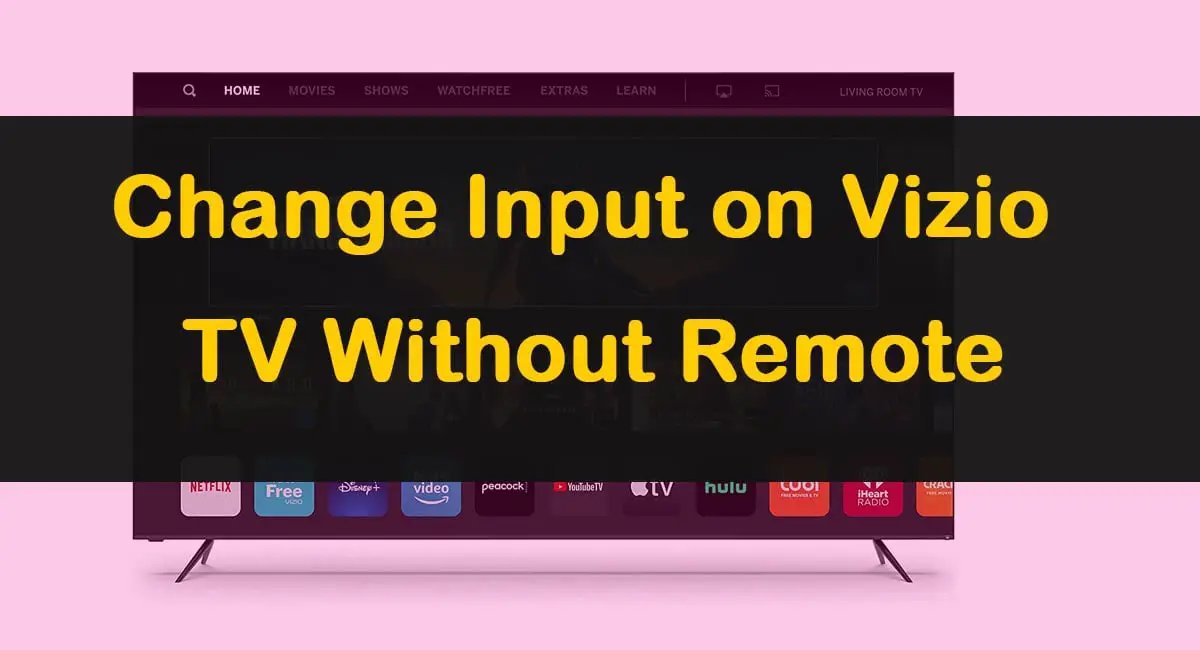
Many TVs including Vizio Smart TVs have buttons on them but they cannot be used to control all the features as in remote.
Buttons are available to change the input without a remote on some Vizio TVs. However, all the Vizio Smart TVs do not give you this option.
Changing Input on Vizio TV Without Remote
When you have no remote of your Vizio TV, there are three options available for you to change input.
- With Buttons on Your Vizio TV
- With Your Smartphone as Universal Remote
- Getting a Universal Remote
With Buttons on Your Vizio TV
Not all but some models of Vizio TV have “Input Switch” buttons on them.
First of all, locate the buttons on your Vizio TV. These are mostly located on the front but sometimes also on the side. So check and locate all the available buttons.
If there is an input button, it would be labeled as “Input” but it is not the case always.
On some Vizio TVs like Vizio d55-d2, there is no button marked as input button but this button is available on this model. Then where it is available?
Yes, the power button on this TV also functions as the “Input” button. When you press it once, the input menu is displayed.
Similarly, you can find this button on your Vizio Model. You can also reach their support to know about the availability of this button.
Also Read: Fix a TV With No Sound But Picture
With Smartphone as Universal Remote
You may know already that many Smartphones can be used as remote control for a lot of devices and your Vizio TV is also one of them.
The remote control works using Infrared and if your Smartphone has infrared this method can work great for you.
You can search on google to check if there is Infrared in your mobile phone or take help from this guide “Checking and using infrared on mobile”
Once you confirm the availability of Infrared Blaster in your smartphone, the next step is just to install an app to turn your smartphone into a universal remote.
There are many apps available for both android and iOS users on the internet and you can use the one you like the best and that works best for you.
Related: How To Connect Vizio TV To WiFi Without Remote
Getting a Universal Remote
A universal remote control is one of the must-have devices at home. It works with all the devices you have no remote.
If you can also buy a universal remote, you will be able to change the input on your Vizio TV as well as control many other features.
Although there are a lot of universal remotes available in the market but the best and recommended are Logitech Harmony Remotes. These remotes come from very low to very high prices.

The best feature of these remotes is that they can be programmed online from their huge databases which make things easier for you.
We hope, after following one of the above three methods you will be able to change the input of your Vizio TV without having a remote. Let us know if you have any problems, suggestions, or any other best idea.
