If you have a JBL speaker you can connect it to your computer or laptop. When you have one or more JBL speakers, you don’t need to buy a separate speaker for your PC or laptop because JBL speakers sound excellent.
JBL has many different speakers but the most famous are JBL flip models like JBL Flip 4 and JBL flip 5.
These speakers have wired or wireless connectivity. JBL Flip 5 supports only wireless connectivity and there are no options for wired connection.
While JBL Flip 4 has Bluetooth as well as an AUX port for connecting to an audio source. If you have an Auxiliary cable, you can connect your JBL Flip 4 to computer or laptop.

Now we discuss both the methods of how you can connect JBL speakers to a computer or laptop with or without Bluetooth.
Connecting JBL Speaker To Computer/Laptop With AUX

Laptop and PC are almost similar things because they both use windows as their operating system.
If the same window is installed on both laptop and computer, they work almost in the same way with the same settings.
That is why the method of connecting JBL speakers to a computer or laptop is the same. It varies how you want to connect i.e using Bluetooth, AUX, or USB Cable.
Every computer does not have Bluetooth connectivity built-in so you can use a wired connection to connect JBL speaker.
We suppose that we have a JBL Flip 4 speaker. Any other JBL speaker with the same connectivity options can be connected using this method.
Follow the steps below to connect your JBL speaker to your Laptop or Computer VIA AUX cable.
#1 Get AUX Cable
Get an AUX cable also known as 3.5mm jack cable. This cable has a 3.5mm jack on both ends.
#2 Lift Slot Cover
On the back of your JBL speaker, lift the slot cover. Here you will find AUX and USB connecting slots.
#3 Plug AUX Cable
Connect one end of the AUX cable into the 3.5mm port on your JBL speaker. And then connect the other end of AUX cable into the same audio output port on your computer or laptop.
3.5mm ports on your computer are of two types i.e microphone and headphone. You need to plug it in one having an icon of headphone. It will not work in the microphone slot.
#4 Turn ON JBL Speaker
Turn ON your JBL Flip 4 speaker if it is not turned ON already. A blue light will be visible behind the power button indicating that the speaker has turned ON.
#5 Go To Sound Menu of Windows
Go to the Start Menu in the left bottom corner of your windows and type “Sound”. A sound tab will appear on the top. Just click on it.
It will open a sound dialogue box where you will see a list of all your playback devices.
#6 Select Your JBL Speaker
In the sound dialogue box, you will also see your JBL Flip 4 speaker. Left-click on it and from the context menu click on “Connect”.
If the green checkmark appears on your JBL Flip 4, it means that your speaker is connected.
#7 Play Audio From PC/Laptop
Play any audio from your computer and see if it plays through your JBL speaker. If not, repeat the steps and check if you made a mistake.
Connecting JBL Speaker To Computer/Laptop With Bluetooth
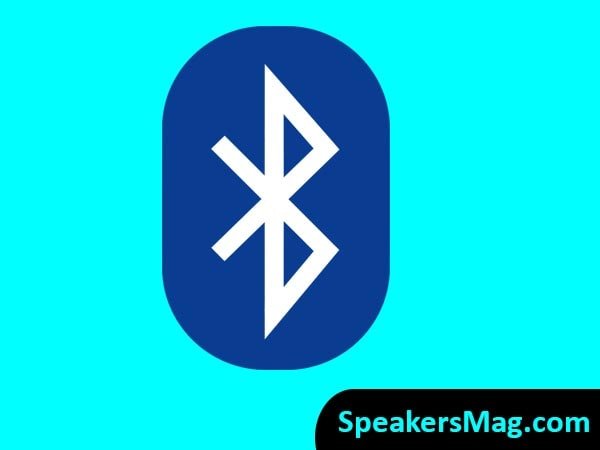
Bluetooth is the best and most loved method of connecting your speakers to a laptop or PC. You don’t need to handle any wire and you can place the speaker easily at your desired place.
But for this connectivity, your computer/laptop and the speaker should support Bluetooth connectivity. Following JBL speakers come only with the Bluetooth option and lack an AUX;
- Flip 5
- Pulse 4
- Charge 5
- JBL Go 3
- JBL Link 20
- Link 300
- Link 500
We suppose that your PC/Laptop has Bluetooth and we have a JBL Flip 5 speaker that supports Bluetooth connectivity only.
You can also use JBL Flip 4 in this method as it also supports Bluetooth connectivity.
Also Read: How To Pair JBL Flip 4
Follow the steps below to connect any of your Bluetooth JBL speaker to your Computer or Laptop.
#1 Go To Windows Settings
In the left bottom corner of your computer/laptop click on the start icon and then press settings. It will open a windows settings screen.
#2 Open Devices Menu
Now go to the Devices section and open the connected devices tab. Here you will see already connected devices like your mouse or keyboard.
You will also find the option “Add a device”. If Bluetooth is not enabled already, just enable it.
#3 Add Your Speaker
In the next step, click on Add a new device and press the Bluetooth button on your JBL speaker. It will make your JBL speaker enter into discovery mode.
The Blue light will blink behind the Bluetooth button of your JBL Flip 5 when it is in discovery mode.
Your JBL speaker will appear in the list of available devices. Select your speaker and connect it.
When your speaker is paired with your computer, it will show as connected on your computer screen. Moreover, the speaker will also give a little sound indicating the connection is established.
#4 See Your JBL Speaker in The List
Now when your JBL speaker is connected to your computer, it should show in the list of connected devices.
When you click done and return back to the devices section, you will see your JBL Flip 5 in the list.
#5 Play Audio From Your PC/Laptop
When your JBL speaker is connected to your computer or laptop, audio should play through your JBL speaker.
When you play audio and listen to it through your JBL speaker, you are connected to the JBL speaker and everything is done properly.
If you don’t hear the audio, check back your steps and see what you did wrong.
Connect JBL Speakers to macOS

MacBooks or macOs follow a slightly different method to connect a Bluetooth speaker.
- Click the ‘Apple’ icon on the upper left corner of your macOS screen. It will open the ‘Apple’ menu.
- Click the ‘System Preferences’ and then Bluetooth from the list of icons.
- Turn ON Bluetooth and the screen will show a list of available Bluetooth devices.
- Click the ‘Connect’ button showing next to your JBL speakers. Be sure to choose the right speaker model.
- In a few seconds, your JBL speaker will be paired with your macOS.
Connect JBL Speaker to a Computer without Bluetooth
Laptops have built-in Bluetooth but most computers lack this feature while some may have it.
If you have a computer with no Bluetooth built-in, you can either use a wired connection as described above or buy a Bluetooth adapter for your PC.
With a Bluetooth adapter, you will be able to connect your JBL speaker to your Computer or Laptop with the USB port on your system and a Bluetooth connection from your speaker.
A Bluetooth adapter is a small device that is plugged into a USB port on your computer. As soon as you plug it in, a Bluetooth icon is shown on the screen.
Click this icon or open the Device Manager and navigate to the Bluetooth settings. Then, follow the above-mentioned steps to connect the speaker.
JBL Speaker not Connecting to Computer: Fixed
Sometimes, your JBL speaker cannot connect to your computer or laptop. One of the major reasons is that your computer does not support a built-in Bluetooth.
So, connect a Bluetooth dongle or adapter to your computer. This serves as a helping device to pair the Bluetooth devices with your computer.
Another reason is that your speaker is not put in pairing mode properly. So, troubleshoot it by the following steps;
- Turn OFF your JBL speaker, wait for 30 seconds and turn it ON again.
- Press the power button, the LED indicator should glow if the speaker is ON.
- Now, press the Bluetooth button and you will hear a tone confirming that the speaker is in pairing mode. The computer should discover the speaker.
- Otherwise, reset your JBL speaker. The reset method for all models of JBL speakers is given in this article.
- Moreover, charge your speaker properly. Make sure that it is not already paired to another Bluetooth device.
- Your JBL speaker should be placed closer (ideally within 30 feet) to the computer or laptop to make a Bluetooth connection.
Related: How To Connect JBL Speakers To iPhone
Connect JBL Flip 5 Speaker to Windows Laptop/PC
FAQs About Connecting JBL Speakers To a Computer or Laptop
When connecting your JBL speakers to your computer or laptop some questions will blow up in your mind. So, we have tried to answer them in advance so don’t need to search for things again and again.
To which windows can I connect my JBL speakers?
No matter which windows is installed on your computer or laptop, you can connect JBL speakers.
In any window, you can connect JBL speakers with or without Bluetooth. If Bluetooth hardware is available on your computer/laptop, it will work regardless of the window you are using.
How can I connect my JBL speaker to PC with USB?
There is no direct connection using USB but if you have no AUX cable or you just want to use USB connection on your computer, buy a USB Dongle.
Using USB Dongle, you can plug it into the USB port of your computer and then connect the JBL speaker to it using Bluetooth connectivity.
Which connection is best; Wired or Bluetooth?
Both are great but also depend upon your choice. Bluetooth connection is loved by a lot of people because of wireless. There are no wires to take care and it makes placement more convenient.
The wired connection is more stable but you have wires to take care of. Once this connection is established, you don’t need to change anything after it and it will work as long as you disconnect it yourself. While Bluetooth connection may show you disconnecting over time and also if you go away from the range.
Related: How To Connect JBL Speakers Together
Can I also connect JBL speakers other than Flip series to my PC or Laptop?
Yes, you can connect any JBL speaker whether it is Flip series or not. You just have to check if your desired connection type is available on both ends.
Hope you have learned to connect JBL speakers to computer or laptop with our guide. Let us know if you have any issues or queries.
Can I connect my JBL speaker to more than one device?
Yes, a JBL speaker can be connected to two devices simultaneously over Bluetooth. However, JBL speakers also have special technologies to pair up as many as 100 speakers together. You can connect multiple JBL speakers together via the JBL ‘Connect’, ‘Connect+’, or ‘PartyBoost’ feature.
Final Words
So, this guide has explained in detail how can you connect JBL speakers to a computer or laptop. We also listed the troubleshooting methods as a bonus and tried to answer some of your common questions. Ask us freely if you have any other queries.
