This article is a comprehensive guide to fixing your TV that is slow to respond to the remote control. We are going to discuss the solution for all TVs of all brands.
Today smart TVs are popular and have replaced the older TVs. All smart TVs come with remote control. Most of them are also supported by a mobile app.
So, you have dual control options. Since a smart TV can be connected to the internet and various streaming devices, its performance can be affected easily.
Sometimes, the TV does not respond to the remote or responds very slowly to the remote commands. This situation wastes your time. The slow response to the remote issue is not specific to any TV.
TVs of almost all the brands face this issue. For example, Samsung, Vizio, Sony, TCL, LG, Toshiba, Panasonic, Hisense Roku, and Apple TV. You may own one of these TVs which is not responding fast to the remote control.
There are two major reasons for this issue; either the software of your TV is outdated, slow, buggy or the remote control has some problem in it.
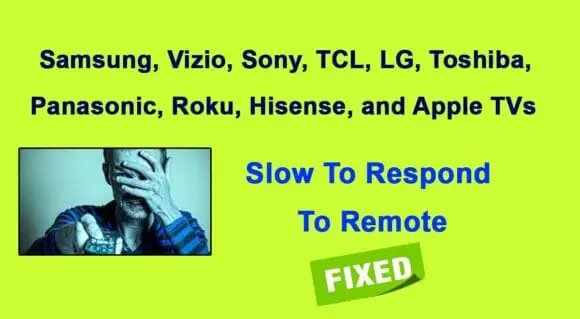
Keep reading this article to fix your TV that is responding slowly to the remote control.
Some Important Tips
Before proceeding further, consider some important points. These rules apply to all TVs. Always use the original remote to control your TV.
The remote control comes within the packaging of all TVs. However, it can be misplaced or broken. So, you need to buy another remote.
- Do not buy a third-party and second-class remote control. If you are using a non-compatible or cheap remote, your TV will respond slowly.
- Turn on the automatic update feature on your TV. You can do it by going to settings on the TV. This feature maintains device health and removes bugs or malware. Thus, your TV works well.
- Another tip is to keep your remote control clean and tidy. Clean it regularly, specifically the IR sensor and batteries area. If dust accumulates in these places, your TV remote cannot send signals efficiently.
- Make sure nothing is blocking the IR signal receiver on your TV. Maintain a minimum distance from your TV and point the remote properly.
- Protect your TV remote from water and moisture. If water enters the battery area, the remote stops working.
- Also, clean the IR signal receiver located on your TV. So that, any dust or debris cannot interfere with it.
- If your TV is responding slowly to the remote, use the mobile app for the time being. In this way, you can also check whether the fault lies in the TV or in the remote control.
If your TV responds well to the mobile app then the remote has some issue. Otherwise, your TV needs to be inspected.
Some Common Solutions for All TVs Responding Slow to Remote
All TVs have a different setup and operating system. So, the solution differs for each TV that is slow to respond to the remote.
However, there are some common tricks that you can use as basic solutions. These are tests to check the efficiency of your remote and TV. You must try these tricks and tips before moving forward.
1. Test the IR Signal of Your TV Remote
This is a basic test and applies to all remote controls. You should check whether your remote is sending an IR signal or not. The remote control works by sending IR signals to the IR sensor on the TV, hence it responds to commands. Follow the instructions given below;
- Turn on the camera on your mobile phone or tablet. Direct the remote towards the camera, press and hold the power button on the remote control.
- Look into the camera, you will see that colored light is blinking on the remote. This indicates that the remote is sending IR signal.
- If you see no light coming from the IR sensor of the remote, it means the remote is not sending signals. So, replace the remote batteries or the remote itself.
2. Troubleshoot the Remote of Your TV
One major reason your TV responds slowly to remote is dying batteries. If the remote batteries do not have enough power, your TV cannot receive strong signals.
A simple solution is to replace the batteries of your remote control. Now, check the performance of your TV. If the TV is still responding slowly then reset your remote control.
3. Reset the Remote of Your TV: The Common Reset Method
No matter whatever TV you own, you can reset its remote by following the steps given below;
- Open the back/battery cover of your TV remote.
- Remove the batteries and set them aside.
- Now, press and hold the power button on your remote minimum of 8 seconds and a maximum of 60 seconds.
- Exert some force and press each button on your remote control. This can help you release any stuck buttons.
- Tap the remote on your hand, this can improve the efficiency of your TV remote control.
- Next, insert the batteries back in the remote.
Your remote has been reset. Check its performance by giving commands to your TV.
You can repeat this process 3 to 4 times if it does not work on the first attempt.
4. Re-pair Remote with Your TV
A smart TV remote uses Bluetooth technology to pair with the TV or it can be paired manually through settings. To check the Bluetooth efficiency of your TV, try pairing it with some other device.
Another trick is to re-pair the remote with your TV. The pairing method differs across the various TV brands. However, the un-pairing method is the same.
When you remove the batteries of the remote or restore factory settings on your TV, the remote needs to be paired again. We will tell you the re-pairing method for each type of remote.
Before re-pairing the remote, be sure to power on your TV manually by pressing the power button located on the TV set.
5. Soft Reset Your TV
The soft reset method is quick and effective. It removes temporary files and malware. The soft reset process improves the efficiency of your TV by power cycling it.
All TV brands and models can be reset by a common method. If your TV is slow to respond to the remote, you must try a soft reset. Consider the hard reset as the last option.
Follow these instructions to reset your TV that responds slow to the remote;
- Power on your TV and unplug it from the electric power outlet.
- Wait 60 seconds, 5 minutes, or 1 hour. (you can try this trick more than once, increase the time duration every time to get the best results).
- Now, plug the power cord in meanwhile press the power button to turn on the TV.
- Finally, send some commands from the remote control to check for any improvement in the response time.
6. Hard or Factory Reset Your TV
If still, your TV is slow to respond to remote, try a factory or hard reset. This process deletes all the data and initializes the factory settings on your TV.
But, this process is very helpful in solving all technical problems. Most smart TVs have a physical reset button. It is generally located at the back of your TV.
You should look around your TV to find this button labeled ‘Reset’. It is in the form of a tiny hole and cannot be pressed like other buttons.
You can quickly reset your TV through this button if the remote is not working at all.
- Power on your TV manually or via remote control.
- Take a pen and insert its pointed end into the ‘Reset’ hole.
- Push and hold this button until the TV starts the reset process.
If your TV does not have this reset button, you can manually restore factory settings. Each TV has a different menu. Therefore, the factory reset method is also different.
This article will tell you the reset method for all the popular TV brands that become slow to respond to the remote.
Please Note: Remember one rule that you should disconnect the internet before restoring your TV to default factory settings. If you update the software on your TV, it must be connected to a reliable internet connection.
Do not perform any function or power off your TV during the installation or restore process. It can blow the TV software thus doubling your trouble.
Related: Hisense Smart Roku TV Not Connecting To WiFi
1. Samsung TV Slow to Respond to Remote
One of the most popular TVs is Samsung. This smart TV may be troubling you by responding slow to the remote control. Here is the solution; we will troubleshoot both the Samsung TV and the remote control.
First, you need to reset the remote. If this solution does not work then reset your Samsung TV.
Reset and Re-pair Samsung TV Remote
You can reset your Samsung TV remote very easily;
- Just remove the batteries from the remote.
- Now, press and hold the power key at least for 8 seconds.
- Insert the batteries again and check the performance of your remote.
To pair the remote again with your Samsung TV, follow these simple steps;
- Turn on your Samsung TV by pressing the physical power button on the set. Now, point the remote towards the TV.
- On your Samsung TV remote, press the “Return” and “Play/Pause” buttons at the same time.
- Hold for 3 seconds, release when your Samsung TV screen displays a pairing message.
Update Software on Your Samsung TV
Updating the software can also solve the slow response to the remote issue. Be sure to connect your Samsung TV to a Wifi network. The method is quick and simple;
- Press the “Home” button on your Samsung TV or its remote.
- Click on the “Settings” tab. Next, select the “Support” option.
- It will open another menu, choose “Software update”.
- If a new software update is available, install it by following the on-screen instructions.
Hard/Factory Reset Your Samsung TV
The delay in response may be due to some software bugs. You can remove them by restoring default factory settings on your Samsung TV.
But remember, it will remove all the data and installed apps. You will need to customize the settings again. If your Samsung TV is slow to respond to the remote, consider resetting it.
You should try a soft reset first. If it does not make any difference then try a hard reset.
Follow these steps to factory reset your Samsung TV;
- Click the “Home” or “Menu” button on the TV or remote.
- Tap “Settings” and choose “General settings”.
- In some Samsung TV models, the Reset option is available in the “Support>Self-diagnosis>Reset” tab. If you are unable to locate it in either of the tabs, see the user manual.
- Navigate to the “Reset” option. It will demand the PIN, the default PIN of Samsung TVs is “0000” if you have not changed it.
- Press the “OK” button to confirm the Reset. Your Samsung TV will restart. Now, check its efficiency through the remote.
Also Read: Best Soundbars for Samsung TVs
2. VIZIO TV Slow to Respond to Remote
Vizio TV is also a smart and advanced TV. It has many models that give you the best watch experience. If your Vizio TV responds slow to the remote commands, try a remote reset.
Reset and Re-pair VIZIO TV Remote
You can reset your Vizio TV Universal remote by the following process;
- On the remote, press the ‘Set’ or ‘Setup’ button.
- Hold it until the LED flashes twice.
- Next, enter the reset code that is either ‘981’ or ‘977’.
- The LED indicator will blink twice again.
Now, you will need to re-program the remote with your Vizio TV;
- On your Vizio TV remote, press and hold the “TV” or “Device” button for 5 seconds.
- Release the button when the LED indicator flashes twice and then glows steadily.
- Now, enter the programming code for your specific Vizio TV model. The programming code for different Vizio TV models is given in the user manual.
- The LED flashes once on entering each digit of the code. It flashes twice when you enter the last digit.
Give some commands to your Vizio TV like power it off via the remote control. If it works then your remote has been paired successfully. Hope the slow response issue is solved now.
Update Software on Your Vizio TV
For updating the software on your Vizio TV, you need to connect it to reliable internet. The update feature is usually available on Vizio SmartCast TVs.
The following steps guide you through the process;
- On your Vizio TV remote, press the ‘V’ key.
- A menu will appear on your TV screen, choose the ‘System’ option.
- Next, click on the “Check for updates” options. Follow the on-screen instructions and confirm the update process.
If any update is available, the Vizio TV will start installing it.
Don’t perform any function during the process. Let your TV complete the process, it will restart twice automatically.
Hard/Factory Reset Your Vizio TV
As mentioned above, soft reset your Vizio TV first. If it still responds slowly to remote then restore factory settings. Be sure to disconnect your TV from the internet before starting the process.
- On your Vizio TV remote, press the menu button. Choose ‘System’ and then click ‘OK’ appearing on your TV screen.
- Next, tap on the “Reset & Admin” and then the “Reset TV to factory settings” option.
- This will require your parental lock code that is ‘0000’ by default.
- Confirm the Reset by pressing the “Reset” and “OK” buttons.
- It will take a few minutes, your Vizio TV will restart.
- After the process is completed, connect your TV to the internet and complete the setup process.
Related: Change Volume and Channel on Vizio TV Without Remote
3. Sony TV Slow to Respond to Remote
Sony is a trusted brand manufacturing TVs and other devices for a long time. These TVs are very popular and you may also have a Sony TV in your home.
In case your TV is slow to respond to the remote, reset both devices.
Reset and Re-pair Sony TV Remote
If your Sony TV responds slow, reset the remote control;
- Open the batteries cover and remove the batteries from the remote.
- Press and hold the power button for 3 seconds.
- Insert the batteries again and close the cover.
Now, pair the remote again with your Sony TV;
- Press the “Home” or “Settings” button on the remote to open settings on your Sony TV screen.
- Go to “Remote and Accessories” settings and then to the “Remote control” option.
- Here you will see two options; “Connect via Bluetooth” or “Activate”.
- You can pair the remote control via Bluetooth. For the voice control feature, click the “activate” button.
- To complete the process, follow the instructions appearing on your Sony TV screen.
Update Software on Your Sony TV
A software update is likely to improve the performance of your Sony TV. It is very helpful in solving a number of issues. But, follow each step very carefully.
Because any failure can cause damage to the software. Connect your Sony TV to the internet and then check for the software update.
- On your Sony TV remote control, press the ‘Help’ button. If there is no help button then press the Home button, click on settings> Device>software update.
- Your TV screen will show a menu, choose “System Software Update”.
- Now, click on “Check for a system software update”. Follow the instructions shown on your TV screen to complete the process.
Hard/ Factory Reset Your Sony TV
- On your Sony TV remote, press the ‘Home’ button.
- From the menu, select ‘Settings’ and press the ‘OK’ button.
- Next, choose the “Storage and Reset” option then “Restore factory settings”.
- Now, tap the option “Erase all data” and confirm the process.
- This will require a PIN code, enter it and proceed further.
- The Initial setup Wizard will appear on your Sony TV screen. Configure settings and apps.
4. TCL TV Slow to Respond to Remote
A TCL TV offers all the smart features at a low cost. The TCL Roku TV is one of the popular models. Although it is not comparable to expensive TVs yet TCL TV is a well-built device.
It is efficient and displays good-quality pictures. However, the TV becomes slow to respond to the remote at times. This issue can be solved by resetting both the TV and the remote.
Reset and Re-pair TCL TV Remote
A TCL Roku TV functions with a smart remote. You can reset this remote quickly;
- Remove the batteries from your TCL TV remote control.
- Now, press and hold the number ‘1’ key for 60 seconds. Insert new batteries in the remote.
You can pair the remote with your TCL TV as follows;
- Pointing the remote towards your TCL TV, press the “Home” and “OK” buttons at the same time.
- The pairing process will start on your TCL TV screen. It will take a few seconds.
Note: Operate your TV within 3 feet distance to get an immediate response.
Update Software on Your TCL TV
- On your TCL Roku TV remote, press the ‘Home’ button to open the menu on the TV screen.
- Next, choose Settings>System>System update.
- Here, you can check for the latest updates.
- Proceed further to install the update. It will take a few minutes and your TCL TV will restart and reboot.
Hard/Factory Reset Your TCL TV
- Open the menu by pressing the Home button on the remote.
- Next, choose ‘Settings’ and then ‘System’.
- Choose the option “Advanced system settings.”
- Here you will see the “Factory reset”, click it, and then choose “Factory Reset Everything”.
- The TV screen will generate a unique code, enter it and proceed further.
Related: Access Vizio, Sharp, Sony, JVC, Toshiba, LG TV Menu Without Remote
5. LG TV Slow to Respond to Remote
One of the most popular TV is LG. It is equipped with many advanced features. Like other smart TVs, LG also works with the internet. If it responds slow to the remote, reset the remote and TV itself.
Reset and Re-pair LG TV Remote
An LG TV uses the Magic Remote Control. It has a pointer that moves on the TV screen just like a cursor on the computer screen.
If your LG TV is responding slowly to the remote, reset it by the following method;
- On your LG Magic remote, press and hold the ‘Home’ and ‘Back’ buttons at the same time.
- Hold the buttons at least for 5 seconds and release when the power button flashes.
- Another method is to press and hold either the ‘Exit’ or the ‘Guide’ button for 5 seconds. This method is for the newer models of LG TV.
You can re-register the remote by the following method;
- On your LG TV remote control, hold and press the “Smart Home” and “Back” buttons at the same time. Release after 5 seconds. This will initialize your LG TV remote.
- Now, point the remote towards the TV and hold the “Back” button for 5 seconds. Your LG TV screen will show a confirmation message once the remote is registered again.
If you want to configure the remote pointer on your LG TV screen, follow some more steps.
- Press the “smart home” button to open the settings. Select “Option” and then “Pointer”.
- Next, you will see different options such as speed, shape, size, and alignment. You can customize the LG Magic remote pointer according to your preferences.
Update Software on Your LG TV
- Find the settings button on your LG TV remote. It has a cog icon on it. As you press this button, the menu bar will appear on the left side of your LG TV screen.
- Open settings and then select the “Support” tab.
- Next, click on the “Check for updates” option.
- Install the latest software version by following the on-screen instructions.
Hard/Factory Reset Your LG TV
- Press the setting button on the remote to open the menu.
- Navigate to ‘Settings’ and then to ‘General’ settings.
- Next, select the “Reset to initial settings”.
- Press the ‘Confirm’ button and enter the password.
- In a few minutes, your LG TV will restore factory settings on it.
6. Toshiba TV Slow to Respond to Remote
Toshiba is a Japan-based electronic company. It has been manufacturing electronic devices since 1965. Toshiba TV is no less than other brands.
Just like other TVs, your Toshiba TV may respond slowly to the remote control. Here is the solution to this problem.
Reset and Re-pair Toshiba TV Remote
You can factory reset the Toshiba TV remote by the following steps;
- Press and hold the “DPAD-left” and ‘Back’ and ‘Menu’ buttons at the same time.
- Hold all three buttons for 10 seconds. This will reset the remote and will improve its performance.
To pair your Toshiba TV remote again to your TV, follow the instructions given below;
- Turn your Toshiba TV on and point the remote towards it.
- Press the ‘Home’ button and hold it at least for 15 seconds. The remote will start pairing.
- If it does not then hold the Home button for 2 minutes.
Update Software on Your Toshiba TV
- Press the menu button on the remote control.
- Select Settings and then the ‘About’ tab.
- Next, choose the “System update” option.
- By following the on-screen prompts, you can complete the update process.
Hard/Factory Reset Your Toshiba TV
- Press the ‘Menu button on your TV or its remote.
- Go to the ‘Setup’ menu and then select ‘Installation’.
- Scroll to click on the “System status” menu and then choose ‘System Information’.
- Next, select ‘factory defaults’ and press enter.
- Confirm the process by selecting the ‘Yes’ button. Enter the PIN code if it demands.
- The TV will shut down and restart. Soft reset it after the hard reset process is completed.
Related: Best Equalizer Settings For TV-Samsung, LG, Vizio, Philips
7. Panasonic TV Slow to Respond to Remote
Panasonic is a 4K HD TV that gives the best quality pictures. This TV provides you with a cinematic quality display. If you own a Panasonic TV that is slow to respond to remote, perform the following tricks.
Reset and Re-pair Panasonic TV Remote
- Remove a battery from your Panasonic remote control. Press any button to discharge the device.
- Now, insert the battery again and the LED indicator will blink twice.
- Immediately, press the number 2 and number 8 keys at the same time. The LED will again flash twice.
- Now, enter the code ‘981’, the LED light should blink 4 times.
- That’s all, your Panasonic remote control is reset now.
Now, you need to re-program the remote with your Panasonic TV;
- Power on the TV and point the remote towards it.
- Press and hold the ‘Power’ and ‘Action’ buttons at the same time.
- Release the buttons after 5 seconds or when the remote start programming.
- Next, press the ‘TV’ button and enter the code of your device.
Update Software on Your Panasonic TV
- Press the menu button on your Panasonic TV remote control.
- Scroll and select the ‘Network’ tab.
- Next, tap the ‘Software update’ option.
Follow the guidelines appearing on the TV screen and install the latest firmware version.
Hard/Factory Reset Your Panasonic TV
- To open the menu on your Panasonic TV, press the menu button on its remote control.
- Choose the ‘Setup’ option and enter it by pressing the OK button.
- Scroll down to tap the ‘System’ option.
- Next, choose the ‘Factory default’ and choose ‘YES’ to continue.
- Follow the steps appearing on the TV screen to restore it to default factory settings.
8. Hisense Roku TV Slow to Respond to Remote
Hisense manufactures many models of TVs. One of them is Roku TV that is very popular. This TV has won the trust of its customers due to its high-quality display.
So, Hisense and Roku TVs are the same. If your Hisense or Roku TV is troubling you by responding slow to the remote, follow these guidelines.
Reset and Re-pair Hisense Roku TV Remote
Roku has launched two types of remotes; Roku Infrared and Roku Enhanced Remote. A Roku Infrared Remote can be reset just by removing and re-inserting the batteries.
While to reset Roku Enhanced remote, follow these steps;
- Remove the batteries of your Roku Enhanced TV remote.
- Unplug your Roku TV from the electric outlet and plug back in after 5-10 seconds.
- Now, put the batteries into your remote and point it towards your TV.
- A reset button is located in the battery area of your Roku TV remote. Press and hold this button for about 5 seconds.
- At the bottom of the remote, a LED indicator is present. It will start blinking when the remote enters into the pairing mode.
- The re-pairing process will complete within 30 seconds. You will see a confirmation message on your Roku TV screen.
Update Software on Your Hisense Roku TV
- Press the ‘Home’ button on the remote of your Roku TV.
- Navigate from the menu to select ‘Settings’.
- Now, choose ‘System’ and then ‘System Update’.
- If an update is available, install it by following the on-screen prompts.
Hard/Factory Reset Your Hisense Roku TV
- By pressing the ‘Home’ button on the Roku remote, open the TV menu.
- Scroll down and choose ‘Settings’.
- Go to ‘System’ and then ‘Advanced system’ settings.
- Next, choose the “Factory Reset Everything” option.
- You can complete the factory reset process by following the on-screen directions.
Related: How to Reset Hisense TV Without Remote
9. Apple TV Slow to Respond to Remote
An Apple TV is a 4K HD TV. This TV is worth buying because it has a lot of streaming options. You may own an Apple TV. Sometimes, it becomes slow to respond to the remote.
Either the remote needs to be reset or the Apple TV. Let us first try to reset the remote. If it fails then we will update the software and factory reset your Apple TV.
Reset and Re-pair Apple TV Remote
Apple TVs come with two types of remotes; Siri remote (black) or Apple remote (white/aluminum). These remotes are very smart containing a few control options.
The Siri remote has a built-in battery and can be charged. If your Apple TV is slow to respond to the remote, recharge the remote battery fully. If it still does not work then reset and repair the Siri remote.
- Point the Siri remote from a distance of 3 inches to your Apple TV.
- Now, press the ‘Menu/Back’ and ‘Volume UP+’ buttons at the same time.
- Hold both buttons for at least for 5 seconds.
- The pairing message will appear on your Apple TV screen. If it says, place the remote on the TV to complete the pairing process.
The process of pairing the Apple remote is different from the Siri remote.
- To un-pair, the remote from your Apple TV, press and hold the ‘Menu’ and ‘Left arrow’ keys simultaneously.
- Release after 6 seconds or when the TV screen shows an Unlink symbol.
- Now, connect the remote again to your Apple TV as follows;
- Press the ‘Menu’ and ‘Right arrow’ keys, hold for 6 seconds.
- A remote icon will appear on the TV screen. Release the button when the screen shows the Link icon.
- This trick is recommended to fix the remote and TV if it is responding slow.
Update Software on Your Apple TV
- On your Apple TV, go to settings.
- Next, open the “System” tab and then select “Software updates”.
- Choose the ‘Update software’ functions. Wait until your Apple TV starts installing the latest software version.
- While the process is going on, do not perform any function and do not unplug the TV.
Hard/Factory Reset Your Apple TV
- Open ‘Settings’ on your Apple TV and then select ‘System’.
- Scroll and choose the ‘Reset’ option.
- Your Apple TV will restore factory settings in a few minutes.
If you own a 3rd generation Apple TV, it has a different reset pathway.
- Open ‘Settings’ and then select ‘General’.
- Here you will find the ‘Reset’ tab which will show you two more options; ‘Reset All Settings’ and ‘Restore’. If you click on the ‘Reset all settings’ option, it will reset all accounts and configurations.
- The ‘Restore’ option initializes your Apple TV by restoring the default factory settings. This will need to connect your TV to the internet.
While the reset process is running, do not turn off your Apple TV or perform any function on it.
Related: Hisense TV Stuck in Reboot Loop Solved
Final Words
This article is a complete guide for you. You can fix your TV if it is slow to respond to the remote. This issue is not too complex and can be solved by resetting the remote.
If it does not work then update the software on your TV, soft reset or factory reset it. This article tells you the best troubleshooting solutions for all TVs such as Samsung, Vizio, Sony, TCL, LG, Toshiba, Panasonic, Roku, Hisense, and Apple TV.
These troubleshooting methods not only fix the slow response problem but are also effective for other problems. If your TV poses any other problem, you can perform a soft or factory reset on it.
We hope, you liked this article. Surely it has fixed your TV that is slow to respond to the remote.
